Change Password Dialog¶
It is a good policy to routinely change your password to protect data, even in what you may consider a ‘safe’ environment. In the workplace, failure to apply an appropriate password policy could leave you in breach of Data Protection laws.
Please consider the following guidelines when selecting a password:
Ensure that your password is an adequate length; 6 characters should be the absolute minimum number of characters in the password.
Ensure that your password is not open to dictionary attacks. Use a mixture of upper and lower case letters and numerics, and avoid words or names. Consider using the first letter from each word in a phrase that you will remember easily but is an unfamiliar acronym.
Ensure that your password is changed regularly; at minimum, change it every ninety days.
The guidelines above should be considered a starting point: They are not a comprehensive list and they will not guarantee security.
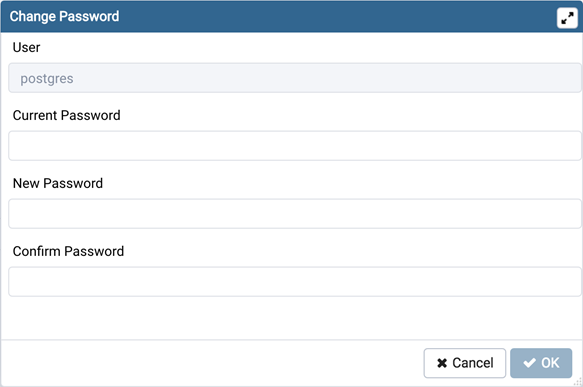
Use the Change Password dialog to change your password:
The name displayed in the User field is the role for which you are modifying the password; it is the role that is associated with the server connection that is highlighted in the tree control.
Enter the password associated with the role in the Current Password field.
Enter the desired password for in the New Password field.
Re-enter the new password in the Confirm Password field.
Click the OK button to change your password; click Cancel to exit the dialog without changing your password.